Dear 65GS.com users of iPhones and/or iPads,
Okay, here is my best take at a guide on how to upload images from your iOS device to the forum with the minimum of pain and 3rd party apps. Nonetheless you will need at least two. The first is app called
Image Size.
https://itunes.apple.com/us/app/image-size/id670766542If you are reading this posting on your iOS device, you should be able to get to the iOS App Store from the above link. The other app is
JPEG PNG image file converterhttps://itunes.apple.com/us/app/jpeg-png-image-file-converter/id666317434?mt=8Both of these apps are free at the misery of advertising. There may be alternatives. I choose these two based on the number of positive reviews. If you end up using these apps a lot, it might be worth the modest cost to escape the advertising.
Once you have these apps installed, first you need a photograph to convert - you are on your own on that one! For simplicity sake, let's go through the process of converting and posting just one photo. You will need to use these new apps in a particular sequence: resizing first then converting to PNG. Here is a screenshot of my iPad showing the icons to familiarize yourself with them:
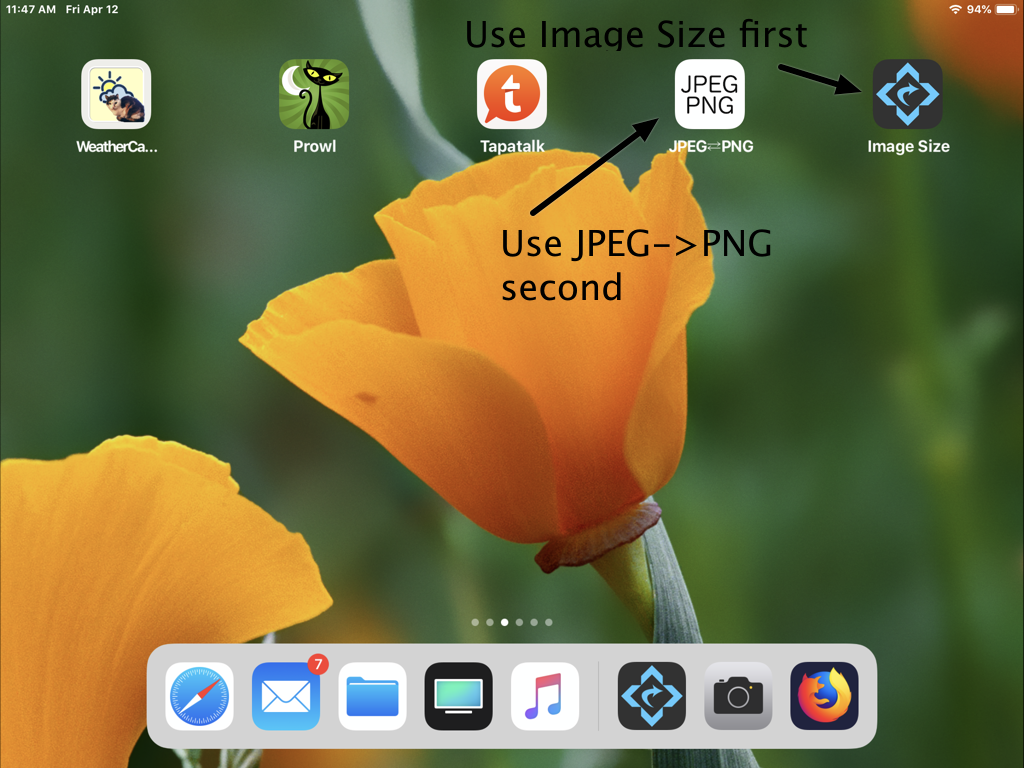
When you launch
Image Size, it will give you a screen like looking a bit like this but lacking the field to the right with the pictures:
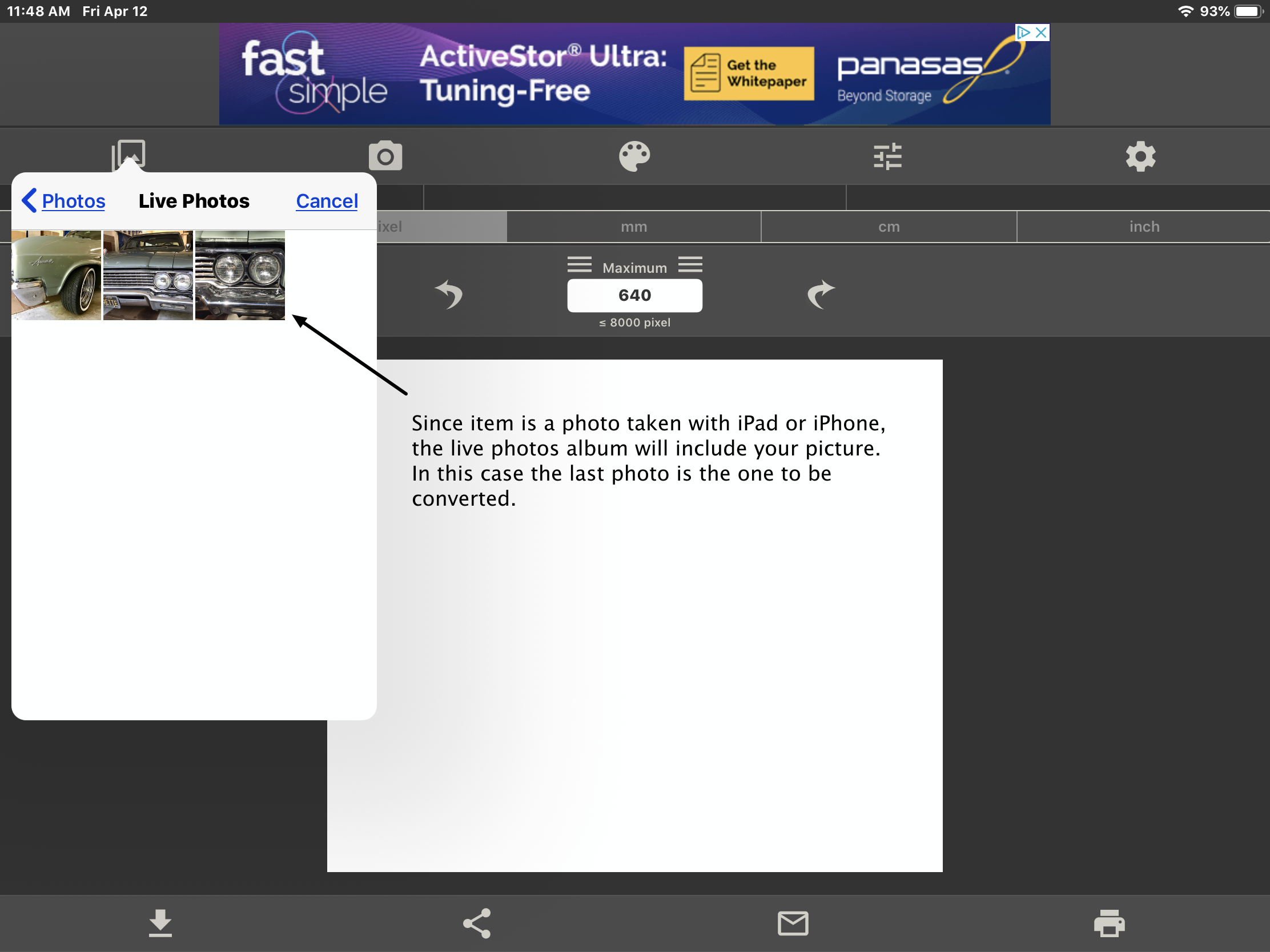
To reveal the menu of photo choices click on the photos icon to the left which is pointed to by the white field of images. It will first present you with a number of albums that you can choose your photos from. I choose the live photos since I wanted a photo taken with the camera. That brought up the menu in the screen-shot above. The photo I wanted was the last photo taken which was at the lower extreme right of the menu.
The next thing to do is to scale the image to something small enough to be accepted by the forum.
Image Size has different ways to do this. I choose pixel size of largest dimension. This is what that scaling looks like:
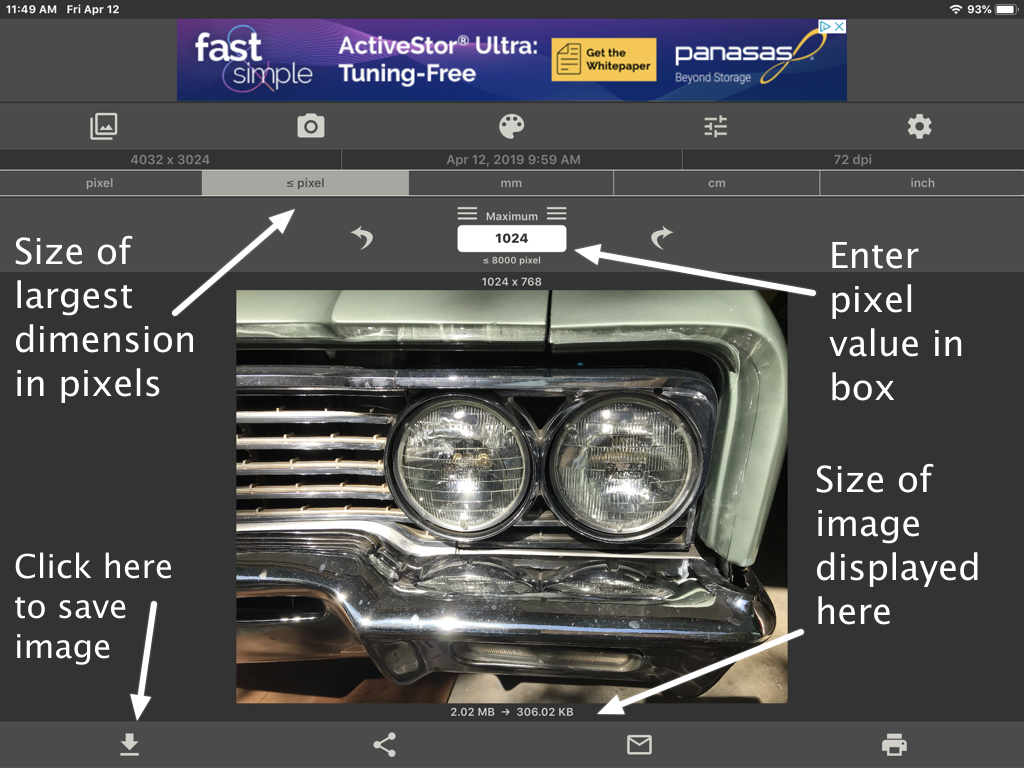
When you enter a number into the box it automatically scales the image to that size. The resulting image size is displayed at the bottom of the image so that you can decide if the size is acceptable. At the moment, you can only post up to 5 images and they cannot be larger than: 4000KB.
Once you are satisfied with the image you have scaled, you must save the image. The button at the lower left of the application will save the image on your devices photo roll.
Now you can convert the image from JPEG to PNG. This will require the
JPEG PNG image file converter app. Launch it and it will show you a plain white screen (beside the advertising of course.) In the center is a hyperlink that says: "Load a photo." Click on that to select an image to convert. This is where iOS photo management gets messy. You want to select the image you just scaled. It turns out this image has been simply appended to the end of your camera roll. Here is an image of the situation:
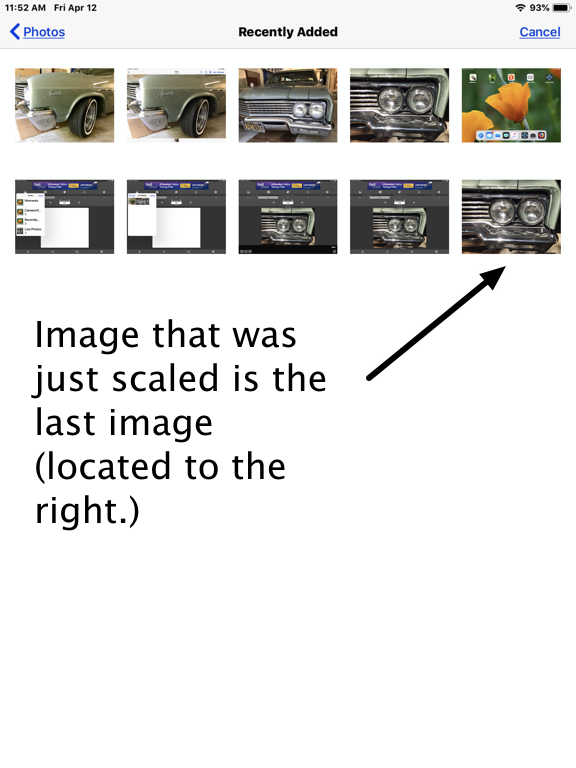
As before, iOS gives you multiple ways to view your images. I decided to use the recently added album. The image that had been scaled by
Image Size will be the last image added to the roll. Once you select this, you need to convert the image. This is done by pressing on the "convert and save" hyperlink button in the upper right corner. That will bring up the following dialog:
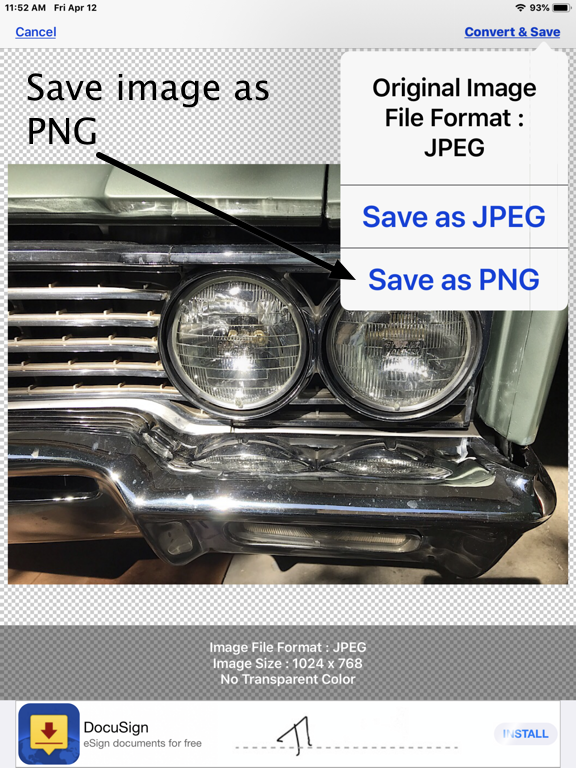
Press on the "save as PNG" and you now have an image that can be successfully uploaded to the forum. All that is left is actually uploading the image. You need to first click on the "Additional Options" link at the bottom the text entry window of the posting reply forum page. That will bring up a number of options most importantly "Attach:" Clicking on the "Browse" button will bring up the following menu of images that you can select from:
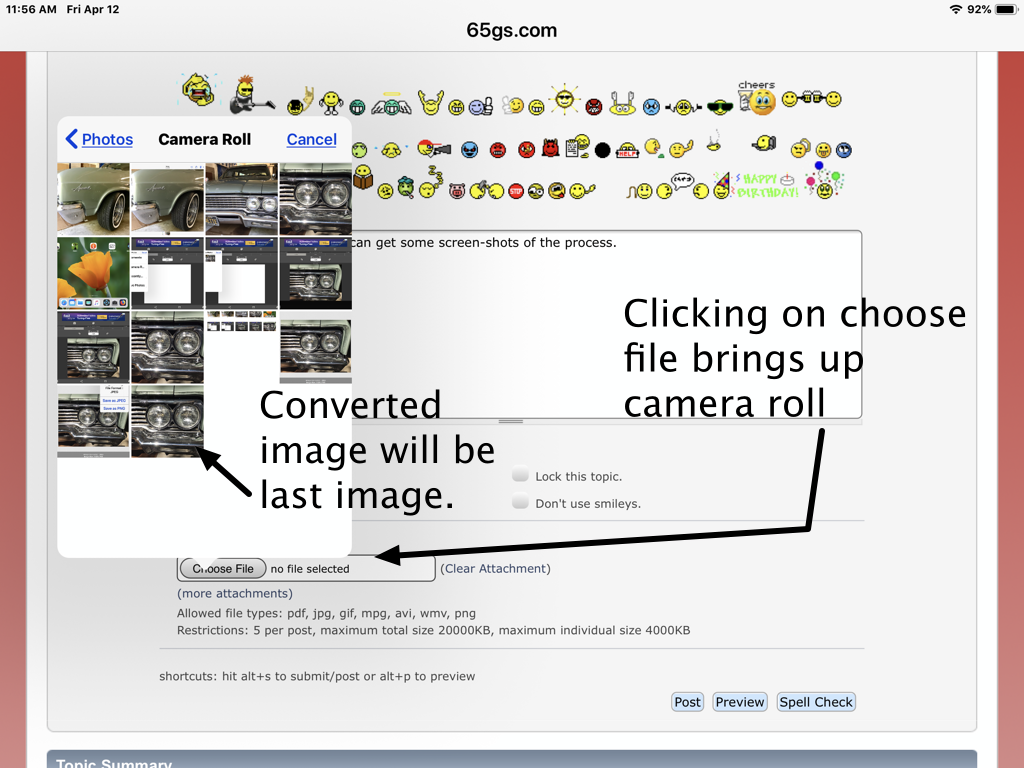
Once more the messy nature of the iOS camera roll comes into play. Your converted image is the last image on the roll, so select that. If the image is accepted, then it will be visible once you click on the post button and submit your post or reply.
Since this process dumps a number of intermediate images on to your camera roll, you should delete those images before they clutter your device and potentially become confusing.
There is the process in a nutshell. I'm sure some improvements are possible and I don't know what is a particularly good way to handle multiple images. So by all means suggestions and improvements are solicited!
Cheers, Edouard

P.S. Keep in mind that every image you upload to 65GS.com contributes to the cost of the forum website. If you find uploading images a real boon, consider making a contribution to the upkeep of 65GS.com. The instructions can be found here:
http://65gs.com/board/index.php/topic,3594.0.html